Creating A Picture Book for Kindle

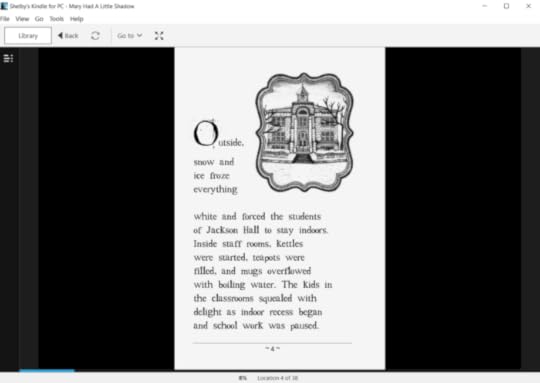
Formatting Your Kindle Book Images Made Easy
Are you an indie author looking for ways around creating a picture book? Do you need to know how to insert your pictures into mobi or epub format without getting a nervous breakdown?
Well you have come to the “write” place! Busy Reading, Sorry is an online book club for both authors and book bloggers. In this blog post for indie authors I am gonna break down the simplest way to start creating a picture book/or a book with illustrations today. You can do it in minutes!
Creating A Picture Book in the Past= Nightmare!
Historically, people have relied upon Microsoft word or paying professionals a pretty penny just to format their picture books with some fancy photoshop tool. But Amazon has come a long way and I only see it getting better and better.
First time I tried creating a picture book I used Microsoft word then I went with Kindle Create. But there is something ten times… no, 100 times better.
Amazon’s
Kindle Kids Book Creator software.
System Requirements:
• Windows 7 or later
• Intel Mac OSX 10.9 or later
Once you’ve downloaded the software, all you really need to do is feed it your Word file. I use Microsoft print to PDF to get a nice, error-free PDF. I use an old 5.5 by 8.5 Createspace template where I paste all my books. Keep it simple!
The Steps – Creating A Perfect Illustrated Kindle Masterpiece
Get some tea indie authors, this is going to be fun and change the way you see publishing forever. Thanks Amazon, you are really looking out for your authors! By the way, if you are starting out in your indie publishing journey, I recommend sticking to Amazon. I will talk more about being exclusive with Amazon on another post and why it is an indie author’s safest bet.
Step 1: Download the Software
Don’t
worry this software is free and it will change your bookish life!
Step
2: Arrange your images exactly how you want them in your Word
file.
Tip: Double click your images and press on the position or “text wrapping” options. They will help you move your images around free-style.
Step 3: Print to PDF
Step 4: Create a “new book” with Kindle Kids’ Book Creator
Step 5: Upload Your PDF
Tip: Make the PDF with your book cover so the picture book software can pick it up and add it into the mobi. When you are ready click on “file” and press “save for publication” and that’s it! You are set!
Now it’s your turn to make a picture book with kindle! Tell me how it’s going!
Grab Mary Had A Little Shadow: a picture book for adults

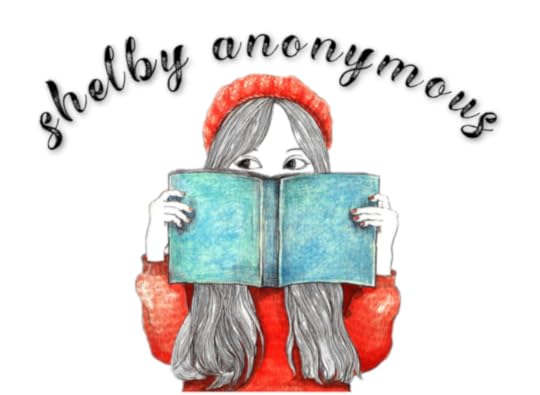
The post Creating A Picture Book for Kindle appeared first on Busy Reading, Sorry.



