Reports in Microsoft Access

Calculated Controls
Calculated fields in a report show percentages and display currency. These fields can display the value of each detail line as a percentage of the report total. You can apply currency formatting to financial fields. It is useful when you want to show formatting relevant to your report.
For example, in a financial report for an organisation, sales figures can be represented by percentages of the annual revenue. Currency formatting can be applied to display sales totals in a chosen currency.
Database files for this post can be downloaded from ,www.digidiscover.com/downloads
Click on the Advanced Database book cover to download the work files
1. Open the Digital Skills Courses database
2. Open the Courses report
3. View the report in Design View
4. On the Report Design tab, click on Group & Sort
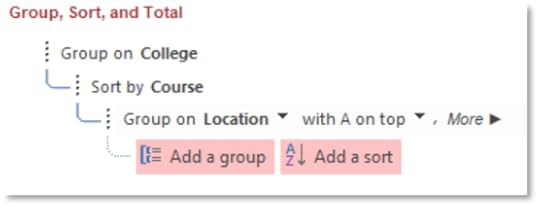
5. At the bottom of the window, notice that the form is grouped by College and sorted by Course
6. Choose to group by Location
7. Then Sort by College
8. Then Sort by Price from Largest to Smallest
9. View the form in Form View
10. Enlarge the Report Footer
11. In the Controls group, click on Text Box
12. Create the Text Box beneath the Page Number text box
13. Type in the following calculation:
=sum([Price])
14. Change the label to read Total Price
15. On the Property Sheet pane, change the format of the Total Price text box to Euro
16. Change the number of decimal places to One for the Total Price text box
17. Create another textbox beneath the Total Price text box
18. Type in the following calculation:
=count([Course])
19. Give the text box a label of No. of Courses
20. Align the Total Price and Report View text boxes
21. Return to Report View
22. Notice the calculations in the Report Footer
23. Return to Design View and create another Text Box beneath the No. of Courses calculation
24. Type in the following calculation:
=Avg([Price])
25. It will find the average price of courses provided
26. Apply a Euro currency to the average course price with No Decimal Places
27. Label the text box Average Course Price
28. Return to Report View
29. Notice the calculations at the bottom of the report
30. Save the report and close it
Conor Jordan's Blog



