How To Change One-Click Settings On Your Amazon Account
One-Click Settings help you to associate a credit card, debit card, or Amazon store card with addresses you ship to frequently.
This is so that you can place your orders within a single click of a button and have a swift shopping experience.
The real secret power of 1 – Click – is it places your order automatically and lets you skip the shopping cart.
That way you don’t have to fill in your shipping details every time you shop from amazon.
So how do you get one-click connected to your account anyway?
When you place your first order and enter a payment method and shipping address, 1 – Click Ordering is automatically enabled.
When you Click: Buy now with 1 – click on any product page, your order will be automatically charged to the payment method and shipped to the address associated with your 1 – Click settings.
To change your payment method or shipping address for your 1 – click ordering, you will follow the simple steps below.
By the way,
Mobile 1 – Click on your mobile device is a separate feature from the 1 – click feature you use from your computer.
Now, let’s dive right in…
How To Change One – Click Settings Step By Step With Screenshots.Step 1: Go to www.amazon.com and sign in
Step 2: Hover Over Account & Lists to reveal a drop down.
Step 3: Click Your Account
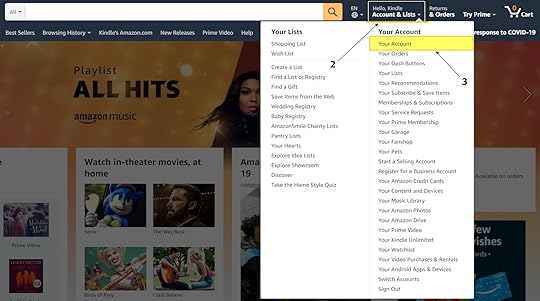
You will then be redirected to your accounts settings, – here you can look under ordering and shopping preference and…
You will find your one click settings.
Step 4: Click 1 – Click settings
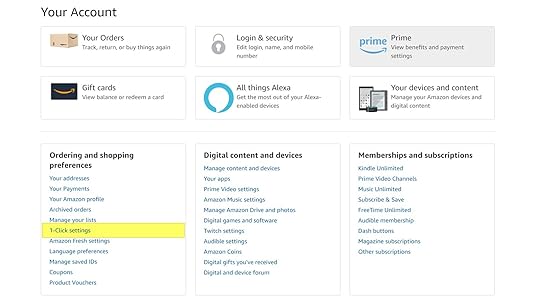
Step 5: Click on 1: – to change card details 2: – to make a card default 3: – to add new card.
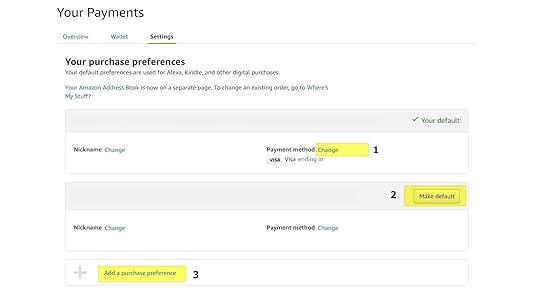 How To Change One-Click Settings On Your Mobile Phone Step By Step.
How To Change One-Click Settings On Your Mobile Phone Step By Step.Step 1: Tap on the Hamburger Menu
Step 2: Tap Your Account
Step 3: Tap 1 – Click Settings
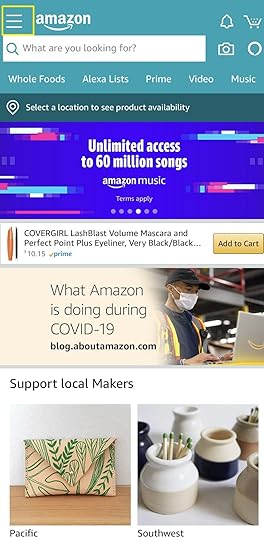
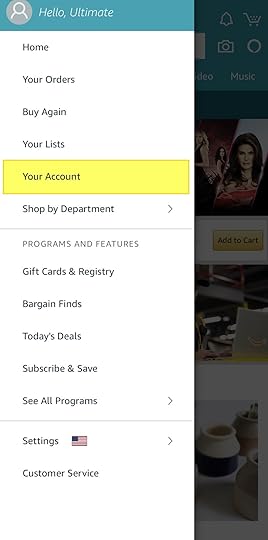
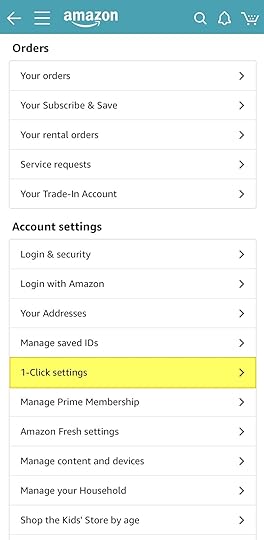
Similarly: as shown in the first example.
You can change the card settings, make a card default and also you can add a new card to your one click settings.
That’s how you do it!
CongratulationsYou successfully completed the task.
The post How To Change One-Click Settings On Your Amazon Account appeared first on Molly Maco.



