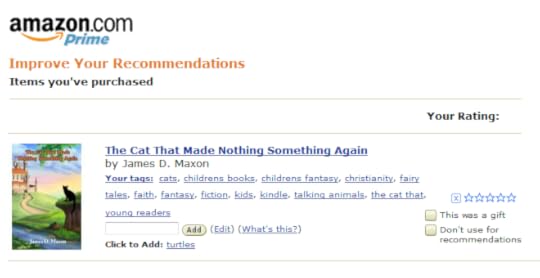Amazon tags missing for Kindle books? Access them in a new location
Being an indie author, I, like many others, need to use all available options to help promote my books. One of those options is to use keyword tags, simply entered by going to the Amazon Kindle book page.
Every once in a while, this feature disappears. I’m not entirely sure why, but the tags on the book pages go away. The good news is that they are still there in Amazon’s system, but your access to them has been removed.
Most likely this is due to a technical glitch, which will be fixed–and the service restored. But if you are in need of adding them now, what do you do? For instance, if your kindle book is up for free on a KDP promotion, and you want to add tags like Kindle Free, Kindle Freebie, and Kindle Free Book. Without being able to add these keywords, you are missing out on an extended audience.
Thankfully, there’s another way to add tags. The caveat is that you need to have purchased your own book at one time. But it’s a good idea to do that anyway so you can view it as your readers do, increase your book’s ranking, and expand the “Customers Who Bought This Item Also Bought” list. And if your book is currently listed as free? Even better; it won’t cost you a thing. Or, if you have an Amazon Prime account, just borrow it as your book of the month and you’ll make money by doing so.
Once that has been done, follow these quick and easy steps:
Login to Amazon.com
Click on “Your Account”
Scroll down to the “Personalization” section
Click on “Improve Your Recommendations”
Locate your book among the list of purchases
Enter your keywords in the text field
See the image below for an example of the layout.